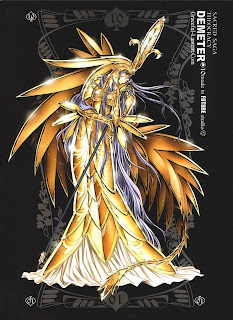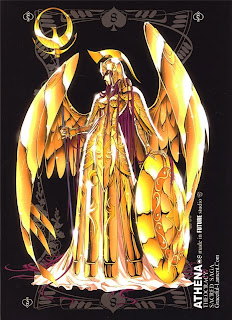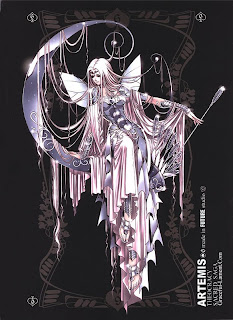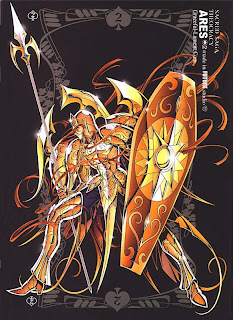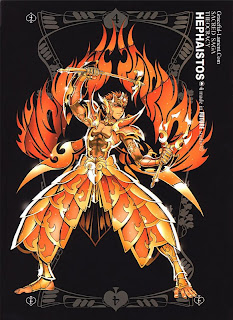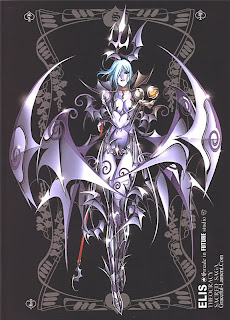Then I will open layers of tree: Outline & Bark. Click layer outline then choose Multiply in Blending Modeand choose opacity 30%. You will see picture look like more beautiful. ^_^

Second, You use Lock transparent Pixels in Layers or Create new Layer and Group with old layer to draw by brush. Then you target Layer Bark and choose Layer>New>layer. In New Player bar> check Use Previous layer to create Clipping Mask and name highlights. When you did, we will have result.

So you can choose Brush tool>Soft Round 21 -pixels and Medium warm Brown and Pale cool Brown, Blur tool to start draw a tree as my example ^_^

Now you use brush tool and choose Dune Glass with 60 pxl and color ( R=230, B=171, G=235) + (R=186. G = 196, B=93) then you draw in new layer (Grass) and we have picture

Final, we will open all layers about human and umbrella. We will create colours in Swatches box with 2 colours (R=150,G=193,B=219) and (R=132,G=143,B=199). You also find Watercolor Light Opacity in Wet Media Brushes of Brushes box>choose it with 25 pixels

And you draw the white color on umbrella and we have:

The last, we use Scattered Mapple Leaves with 65px in Brushes box with Shape Dynamics>Fade 50 and Roundness Jitter 40% + Scattering> Scatter 265% and count 1. Then you create a border and I have a picture final ^_^

So you can see it so interesting and I share it to you. If you have some ideas better than, you can contact to me. Thanks for reading ! ^_^